Webflow is a leading website design software that provides you with the tools to create your website without the need for any coding knowledge. With its user-friendly interface and drag-and-drop functionality, you can bring your ideas to life on the web with ease.
One of the common challenges that businesses face when creating their websites is ensuring great customer support. A website may look great, but if visitors are not able to find the answers they need, they may quickly lose interest and move on to your competition.
This is where live chat comes in. By adding a live chat feature to your Webflow website, you can provide your customers with instant support and answers to their questions. With live chat, you can offer real-time customer service that can help you increase customer satisfaction, build brand loyalty, and boost sales.
Choose the most reliable and high-quality live chat solution for your Webflow website.
Why you should use Serviceform Live chat for the Webflow website
- Provide fast and efficient customer service through real-time live chat.
- Support multiple teams and structure of agents, and manage all chats from different websites with a single parent account.
- Track team performance with important metrics like total chats, missed chats, average wait time, and average reviews.
- Monitor your customer journey on your website and assign conversations to individual agents or teams using filter tags.
- Allow customers to easily upload files during live chat conversations.
- Integrate live chat with your shopping cart for seamless customer support during the checkout process.
- Get inspired with a library of over 500+ tested and proven templates, available for you to use for free.
Creating a Webflow live chat with Serviceform is simple and easy. Let's take a look at how to build a smart live chat for your Webflow site using Serviceform's builder.
Step 1. Create your Serviceform pixel
After you create your Serviceform account, you can generate your Serviceform pixel in the box below. To start, type your website URL and select "START NOW".

Step 2. How to install a free live chat on Webflow
Using HTML
If you're a tech-savvy person or have a developer in your team, it's easy to add a Serviceform Live chat to your Webflow website using HTML.
To start, click on the website you’ve set up on your Serviceform account and select settings.

Then, copy the pixel code.

Log in to your Webflow website's admin panel. Once you're in the project, head to the menu by clicking on the Webflow logo in the left corner. Then, navigate to the "Project Settings" and select "Custom Code."
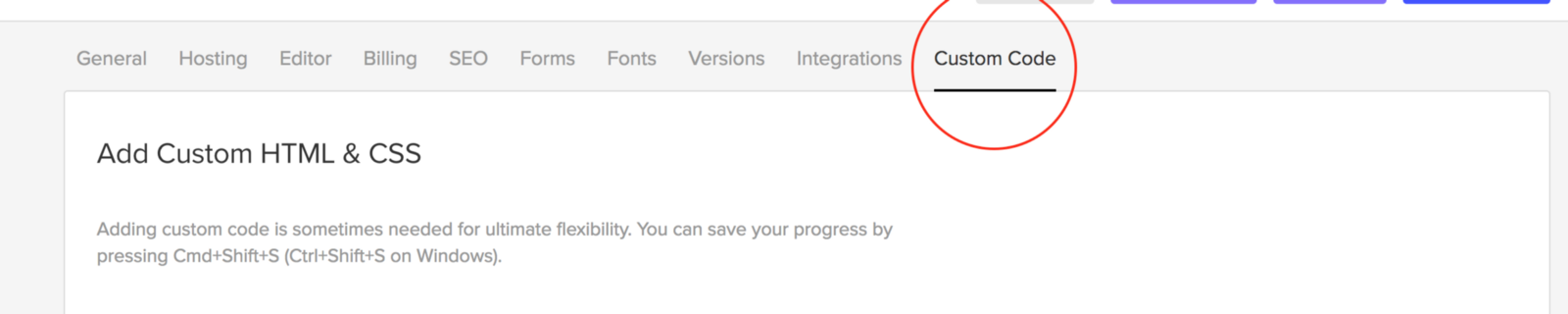
Simply paste the embed code that you’ve copied, in the Head Code section and hit "Save Changes”.
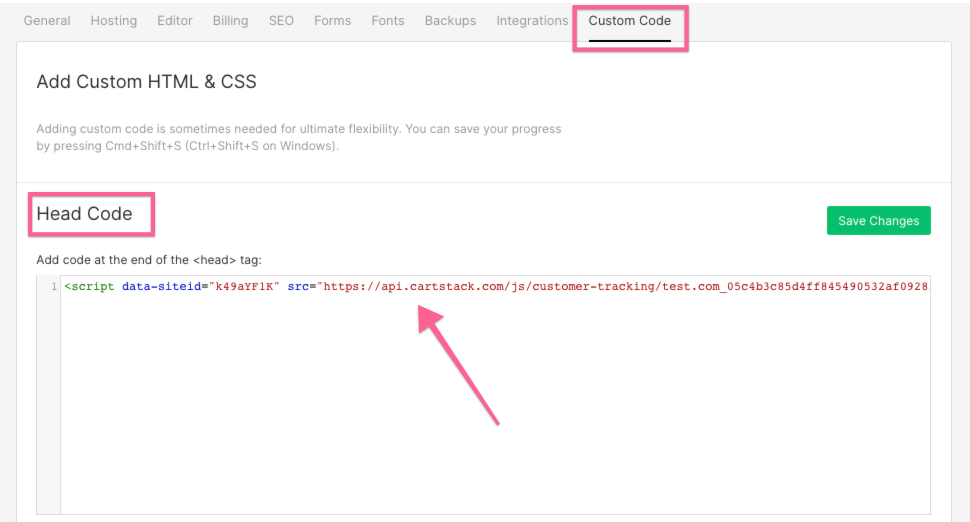
Voila! Your Webflow website just got a lot cooler with Serviceform’s Live chat.
Using Google Tag Manager
No worries if HTML isn't your thing. Installing the Serviceform pixel into your Webflow website using Google Tag Manager is easy.
Simply choose the option to install via Google Tag Manager in your Serviceform account, then copy your unique pixel code.

Next, head over to your Google Tag Manager account and create a new tag. Then name your tag.

Once you've named your tag, head to the tag configuration and choose custom HTML from the drop-down menu. Then, simply paste the Serviceform pixel code you copied earlier into the code area.

Then click on ‘triggering’ and select ‘all pages.’ Then save your work and press submit. In the submission configuration screen, type ‘Adding Serviceform pixel’ into the ‘Version name’ area, and you’re all set.
Step 3. Test if your Serviceform pixel is live
You can check if your pixel is active by looking at the top right corner of your dashboard.
If you see a green circle, that means it's active and ready to go. But if you see a red circle, it means it's not active yet. No worries, just give it a quick check and get it up and running in no time.











































.png)





.png)

















