PrestaShop is a free, open-source ecommerce platform designed to help small and medium-sized businesses create and manage online stores. The platform offers a wide range of features and tools to help businesses build, launch, and grow their online store.
A form installed on a PrestaShop website can provide instant support to customers 24/7. Customers can get quick answers to their queries. This not only saves time but also provides a better user experience for the customers.
Forms can be customised to fit the unique needs of your business, ensuring that customers receive the support they need in a way that suits them best.
But don’t just settle for any form when you can have the best.
Why you should use Serviceform Dynamic form for the PrestaShop website
- Choose from a variety of form templates or create your own using the drag-and-drop form builder.
- Create a personalised and engaging user experience with conversational forms that guide users through your website.
- Collect valuable data and insights about your customers with Serviceform's deep-usage statistics and data export options.
- We build our forms with security and reliability in mind, ensuring that your data is protected and your forms are always available.
- Serviceform Forms are designed to reduce form abandonment and increase conversion rates, helping you turn more visitors into customers.
- Serviceform Forms are optimised for fast loading times and a seamless user experience on any device.
Creating a PrestaShop form with Serviceform is simple and easy. Let's take a look at how to build a smart form for your PrestaShop site using Serviceform's builder.
Step 1. Create your Serviceform pixel
After you create your Serviceform account, you can generate your Serviceform pixel in the box below. To start, type your website URL and select "START NOW".

Step 2. How to install a free form on PrestaShop
Using HTML
If you're a tech-savvy person or have a developer in your team, it's easy to add a Serviceform Form to your PrestaShop website using HTML.
To start, click on the website you’ve set up on your Serviceform account and select settings.

Then, copy the pixel code.

Log in to your PrestaShop website's admin panel. Once you're in the project, head to the menu by clicking on the PrestaShop logo in the left corner. Then, navigate to the "Project Settings" and select "Custom Code”.
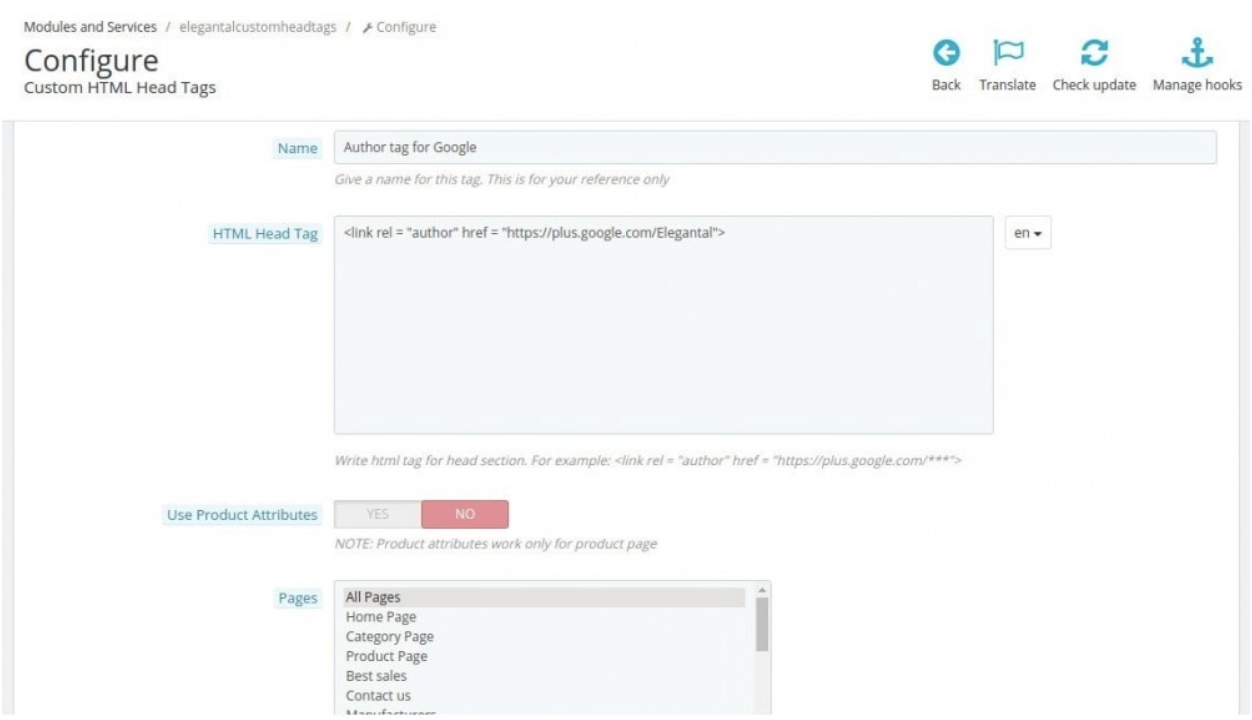
Simply paste the embed code that you’ve copied in the “Head Code” section and hit "Save Changes”.
Voila! Your PrestaShop website just got a lot cooler with Serviceform’s Dynamic form.
Using Google Tag Manager
No worries if HTML isn't your thing. Installing the Serviceform pixel into your PrestaShop website using Google Tag Manager is easy.
Simply choose the option to install via Google Tag Manager in your Serviceform account, then copy your unique pixel code.

Next, head over to your Google Tag Manager account and create a new tag. Then name your tag.

Once you've named your tag, head to the tag configuration and choose custom HTML from the drop-down menu. Then, simply paste the Serviceform pixel code you copied earlier into the code area.

Then click on ‘triggering’ and select ‘all pages.’ Then save your work and press submit. In the submission configuration screen, type ‘Adding Serviceform pixel’ into the ‘Version name’ area, and you’re all set.
Step 3. Test if your Serviceform pixel is live
You can check if your pixel is active by looking at the top right corner of your dashboard.
If you see a green circle, that means it's active and ready to go. But if you see a red circle, it means it's not active yet. No worries, just give it a quick check and get it up and running in no time.











































.png)




.png)


















