PrestaShop is a free, open-source ecommerce platform designed to help small and medium-sized businesses create and manage online stores. The platform offers a wide range of features and tools to help businesses build, launch, and grow their online store.
Businesses using PrestaShop can implement a livechat to allow customers to instantly connect with a support agent in real-time, providing them with a fast and convenient way to get their questions answered. This can improve customer satisfaction and reduce customer support-related stress for businesses.
Businesses can also customise their livechat experience by choosing the right solution for their needs, such as having the ability to route chats to specific agents based on customer needs or using automated chatbots to handle simple queries.
But don’t just settle for any chatbot when you can have the best.
Why you should use Serviceform Chatbot for the PrestaShop website
- No need to worry about coding, making it an easy and hassle-free solution.
- Make your chatbot truly yours with easy customisation options to match your brand.
- Boost your lead generation by a whopping 40% with Serviceform's Chatbot.
- Chatbot responds contextually, offering a unique and tailored user experience.
- Serviceform’s unique Dynamic chatbot pulls real-time information from multiple pages and products, making it a cost-effective solution for lead generation.
- Keep an eye on your website and chatbot's performance with built-in analytics, at no extra cost.
- Get inspiration from our growing library of 500+ tested and proven templates, available for you to use for free.
Creating a PrestaShop Chatbot with Serviceform is simple and easy. Let's take a look at how to build a smart chatbot for your PrestaShop site using Serviceform's builder.
Step 1. Create your Serviceform pixel
After you create your Serviceform account, you can generate your Serviceform pixel in the box below. To start, type your website URL and select "START NOW".

Step 2. How to install a free chatbot on PrestaShop
Using HTML
If you're a tech-savvy person or have a developer in your team, it's easy to add a Serviceform Chatbot to your PrestaShop website using HTML.
To start, click on the website you’ve set up on your Serviceform account and select settings.

Then, copy the pixel code.

Log in to your PrestaShop website's admin panel. Once you're in the project, head to the menu by clicking on the PrestaShop logo in the left corner. Then, navigate to the "Project Settings" and select "Custom Code”.
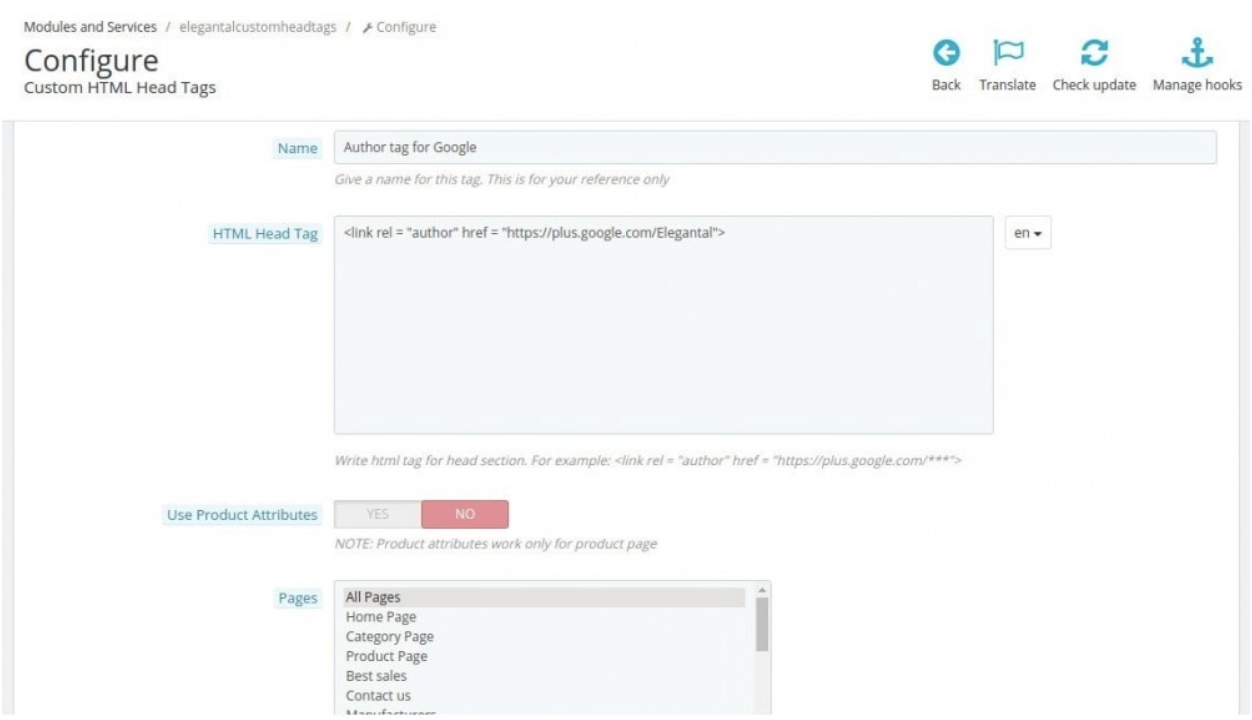
Simply paste the embed code that you’ve copied in the “Head Code” section and hit "Save Changes”.
Voila! Your PrestaShop website just got a lot cooler with Serviceform’s Chatbot.
Using Google Tag Manager
No worries if HTML isn't your thing. Installing the Serviceform pixel into your PrestaShop website using Google Tag Manager is easy.
Simply choose the option to install via Google Tag Manager in your Serviceform account, then copy your unique pixel code.

Next, head over to your Google Tag Manager account and create a new tag. Then name your tag.

Once you've named your tag, head to the tag configuration and choose custom HTML from the drop-down menu. Then, simply paste the Serviceform pixel code you copied earlier into the code area.

Then click on ‘triggering’ and select ‘all pages.’ Then save your work and press submit. In the submission configuration screen, type ‘Adding Serviceform pixel’ into the ‘Version name’ area, and you’re all set.
Step 3. Test if your Serviceform pixel is live
You can check if your pixel is active by looking at the top right corner of your dashboard.
If you see a green circle, that means it's active and ready to go. But if you see a red circle, it means it's not active yet. No worries, just give it a quick check and get it up and running in no time.

Hooray! You just made your PrestaShop website even better with the best chatbot.
But why just stop there?
It's now time to think outside the box and see how you can make the most of your chatbot and increase your online presence. Check out our chatbot templates library and be inspired to bring new and creative ideas to your website.










































.png)




.png)


















