Squarespace is a website building and hosting platform, which allows users to use pre-built website templates and drag-and-drop elements to create and modify web pages.
If you’ve used Squarespace to build your website, you need to find a place on your website to display important announcements or seasonal offers without disrupting the design or the flow of your website. A floating bar is the perfect solution for this problem.
A Floating bar can be placed at the very top or the bottom of your website depending on your preference. It’s a very simple but effective tool that can display a message with a CTA or lead collection fields.
But you’ll be able to find many other floating bars in the market. Why use Serviceform?
- You don’t need any coding knowledge to build a Serviceform Floating bar.
- Easily customise and personalise Serviceform Floating bars to fit your brand.
- Serviceform tools come with built-in real time website and tool analytics at zero additional costs.
- Access to a growing library of 500+ free templates that has been proven and tested for you to draw inspiration from.
- Serviceform Floating bars have resulted in very high engagement rates on our customer websites.

You are about to make your Squarespace website even better with the best Floating bar.
But why just stop there?
It's now time to think outside the box and see how you can make the most of your Floating bar and increase your online presence. Check out our Floating bar templates library and be inspired to bring new and creative ideas to your website.
Get started by creating your free Serviceform account!
Step 1. Create your Serviceform account
After you create your Serviceform account, you can generate your Serviceform pixel in the box below.To start, type your website URL and select "START NOW".

Step 2. How to install a free Floating bar on Squarespace
Using HTML
If you’re a developer, or you can get the help of a developer, you can easily install a Serviceform chatbot on Squarespace using HTML.
To use HTML, you need access to your website code and place the pixel code on the <head> tag. Once you have accessed the <head> tag, place the Serviceform pixel code into your <head> tag.
You can find the pixel code from your Serviceform account.

Where to find the head tag of your Squarespace website
In order to install a free Serviceform Floating bar on your Squarespace website, first you need to find the <head> tag of your website.
First, open the home menu in your Squarespace website and click on ‘settings.’ Then click ‘advanced’ and select ‘code injection’ from the next menu that appears. Here you can enter custom code to add it into the <head> tag of your website.
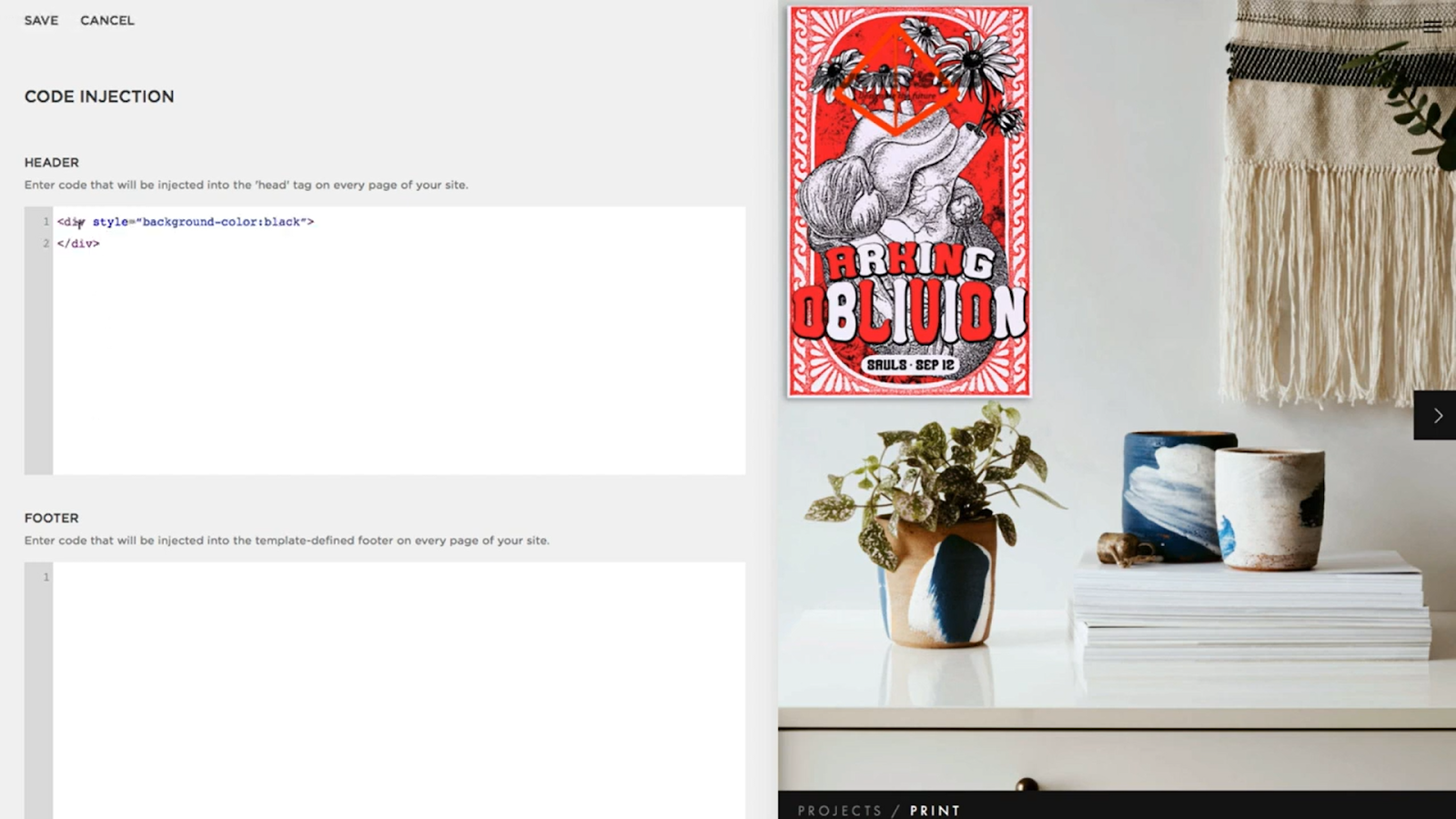
Voila, now you can successfully install Floating bar on your Squarespace website.
Using Google Tag Manager
If you don’t feel very comfortable with HTML or any other type of code, you can easily install the Serviceform pixel onto your Squarespace website using Google Tag Manager.
In your Serviceform, select the option to install the Serviceform pixel through Google Tag Manager. Then copy your pixel code.

Afterwards, go to your Google Tag Manager account and click on add a new tag. Then name your tag.

Once you’ve named your tag, click on tag configuration. Then go down the drop down and select custom HTML. Paste the Serviceform pixel that you copied previously into the code area.

Then click on ‘triggering’ and select ‘all pages.’ Then save your work and press submit. In the submission configuration screen, type ‘Adding Serviceform pixel’ into the ‘Version name’ area.
Congratulations! You can now successfully install Serviceform Floating bars onto your Squarespace website.
Step 3. Test if your Serviceform pixel is live
You can check if your pixel is active by looking at the top right corner of your Serviceform dashboard. The green circle indicates that it's active, and the red circle below indicates that the pixel isn't active.











































.png)





.png)

















