Carrd is a cloud-based platform that enables businesses to build one-page landing pages, profiles, portfolios, forms or websites.
If you’ve used Carrd to build your landing page or the website, you need to make sure that you have a tool that can seamlessly collect and qualify all the leads that are coming through your website. After all, no one likes to see any potential revenue going to waste.
The solution: a Dynamic form. A Dynamic form is an engaging and an interactive tool that can take a form from plain and boring to colourful and exciting. With forms, you can increase the engagement rate of your website while generating and qualifying new leads for your business.
But there are heaps of other dynamic form companies on the market. Why use Serviceform?
- You don’t need any coding knowledge to build a Serviceform Dynamic form.
- Easily customise and personalise Serviceform Forms to fit your brand.
- Serviceform tools come with built-in real time website and tool analytics at zero additional costs.
- Access to a growing library of 500+ free templates that has been proven and tested for you to draw inspiration from.
- Serviceform Forms have resulted in very high engagement rates on our customer websites.
Get started by creating your free Serviceform account!
Create your free Dynamic form for Carrd
Step 1. Create your Serviceform account
After you create your Serviceform account you can create your Serviceform pixel in the box below, to start, type your website URL and select "START NOW".

Step 2. How to install free Dynamic forms on Carrd
Using HTML
If you’re a developer, or you can get the help of a developer, you can easily install a Serviceform Dynamic form on Carrd using HTML.
To use HTML, you need access to your website code and place the pixel code on the <head> tag. Once you have accessed the <head> tag, place the Serviceform pixel code into your <head> tag.
You can find the pixel code from your Serviceform account.

Where to find the <head> tag on Carrd
The ‘embed’ element on Carrd allows you to insert custom HTML, CSS, and even Javascript code practically anywhere on a site including the <head> tag.
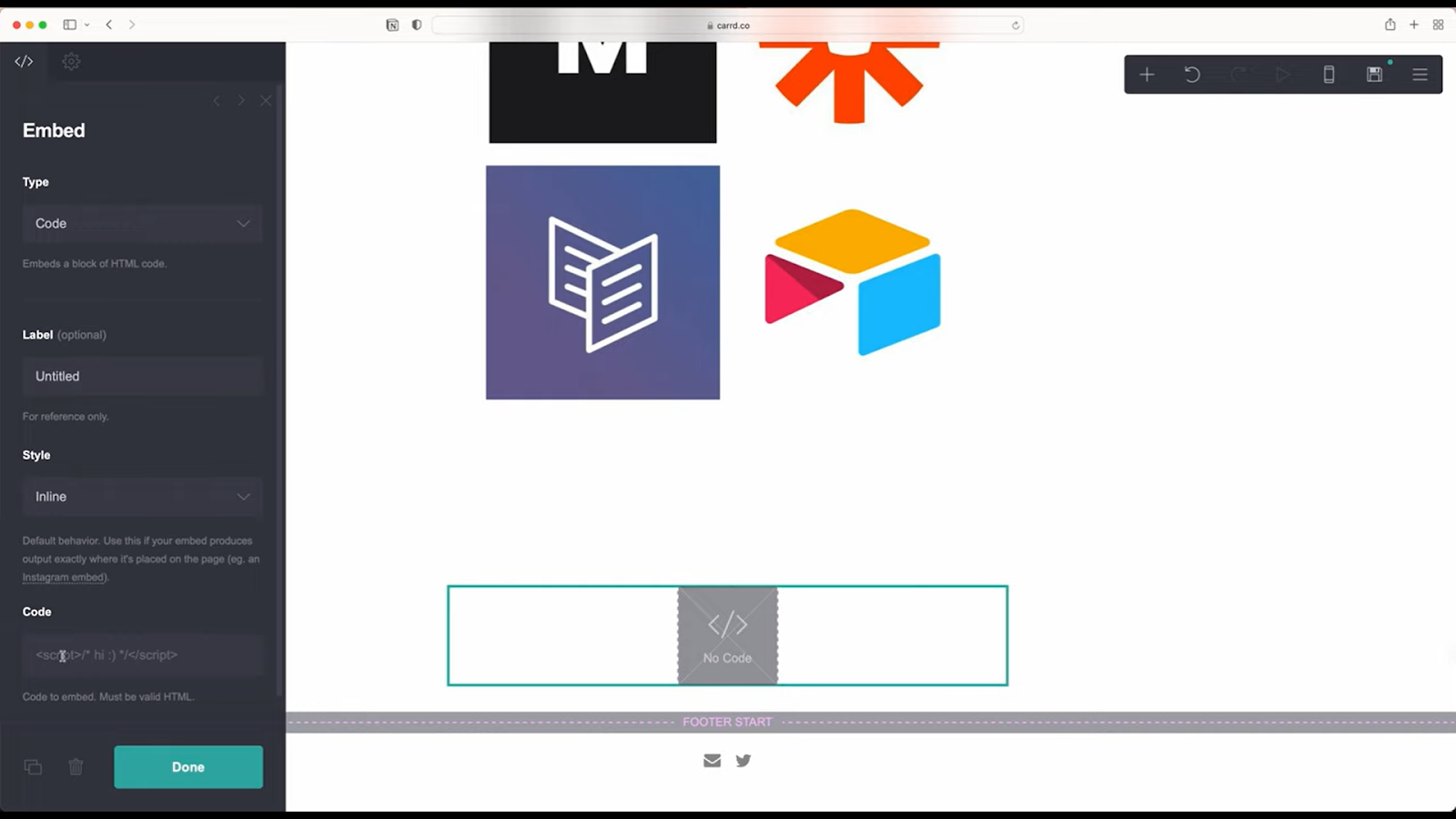
On the left panel of this screen, set ‘type’ to ‘code and label it accordingly. Then under ‘style’ select ‘hidden.’ This allows you to insert any custom code to three specific places of your website: The <head>, <body> or the end of the body. (</body>)
Using Google Tag Manager
If you don’t feel very comfortable with HTML or any other type of code, you can easily install the Serviceform pixel on your Carrd website using Google Tag Manager.
In your Serviceform, select the option to install the Serviceform pixel through Google Tag Manager. Then copy your pixel code.

Afterwards, go to your Google Tag Manager account and click on add a new tag. Then name your tag.

Once you’ve named your tag, click on tag configuration. Then go down the drop down and select custom HTML. Paste the Serviceform pixel that you copied previously into the code area.

Then click on ‘triggering’ and select ‘all pages.’ Then save your work and press submit. In the submission configuration screen, type ‘Adding Serviceform pixel’ into the ‘Version name’ area.
Congratulations! You can now successfully install Serviceform Dynamic forms on your Carrd website.
Step 3. Test if your Serviceform pixel is live
You can check if your pixel is active by looking at the top right corner of your Serviceform dashboard. The green circle indicates that it's active, and the red circle below indicates that the pixel isn't active.


.png)








































.png)























