GoDaddy is a web host, domain registrar, and website building platform. You can get a domain name, web hosting plan, and website builder all from GoDaddy.
If you’ve used GoDaddy to build your website, you need a tool that can engage with your web visitors to get them to convert. A chatbot can easily engage with your audience and collect the lead and qualify them based on what they needed from your landing page or the website.
But there are heaps of other chatbots on the market. Why use Serviceform?
- You don’t need any coding knowledge to build a Serviceform Chatbot.
- Easily customise and personalise Serviceform Chatbots to fit your brand.
- They’re proven to increase lead generation by more than 40%.
- Serviceform tools come with built-in real time website and tool analytics at zero additional costs.
- Access to a growing library of 500+ free templates that has been proven and tested for you to draw inspiration from.
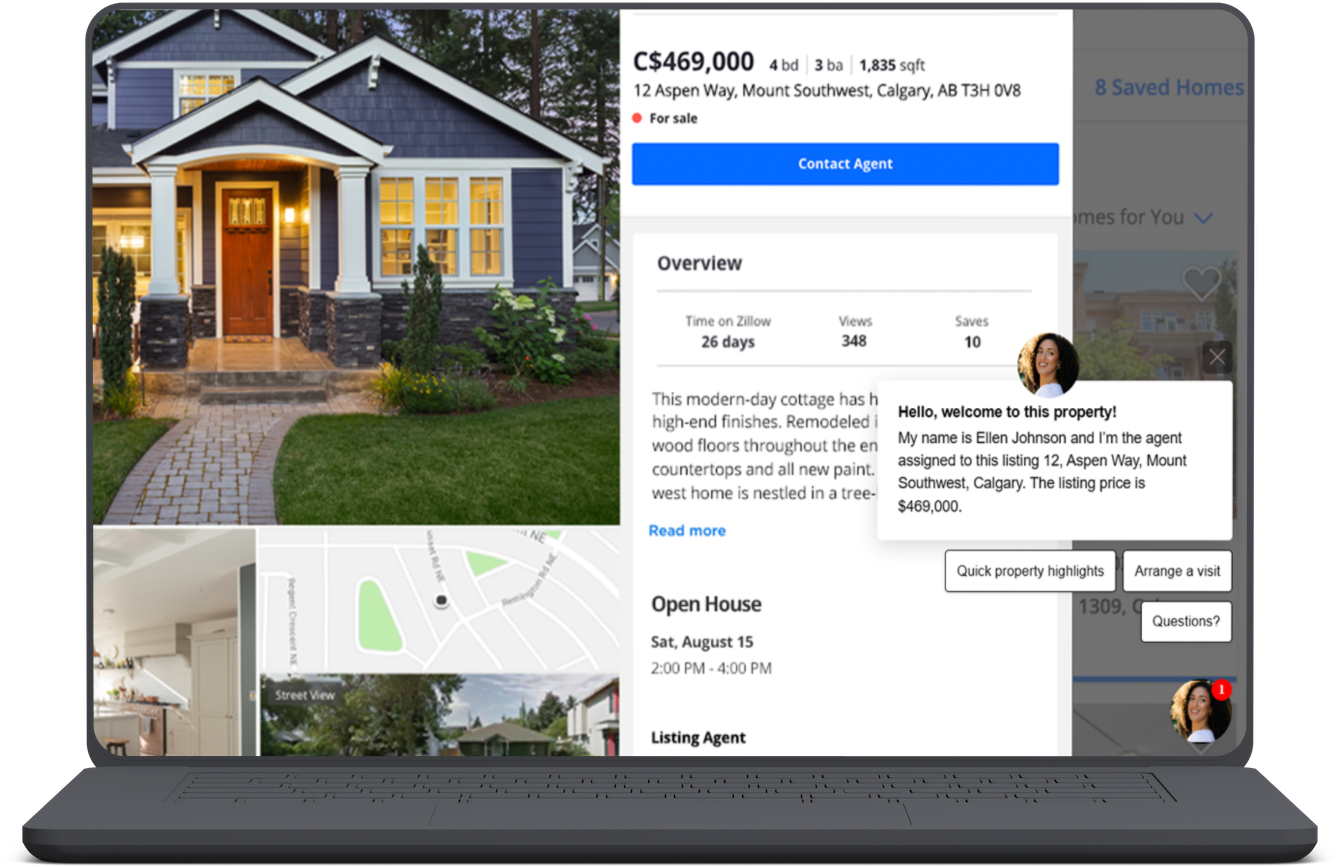
Feel free to have a look at our free chatbot templates here.
Get started by creating your free Serviceform account!
Step 1. Create your Serviceform account
After you create your Serviceform account you can create your Serviceform pixel in the box below, to start, type your website URL and select "START NOW".

Step 2. How to install free chatbots on GoDaddy
Using HTML
If you’re a developer, or you can get the help of a developer, you can easily install a Serviceform Chatbot on GoDaddy using HTML.
To use HTML, you need access to your website code and place the pixel code on the <head> tag. Once you have accessed the <head> tag, place the Serviceform pixel code into your <head> tag.
You can find the pixel code from your Serviceform account.

Using Google Tag Manager
If you don’t feel very comfortable with HTML or any other type of code, you can easily install the Serviceform pixel on your GoDaddy website using Google Tag Manager.
In your Serviceform, select the option to install the Serviceform pixel through Google Tag Manager. Then copy your pixel code.

Afterwards, go to your Google Tag Manager account and click on add a new tag. Then name your tag.

Once you’ve named your tag, click on tag configuration. Then go down the drop down and select custom HTML. Paste the Serviceform pixel that you copied previously into the code area.

Then click on ‘triggering’ and select ‘all pages.’ Then save your work and press submit. In the submission configuration screen, type ‘Adding Serviceform pixel’ into the ‘Version name’ area.
Congratulations! You can now successfully install Serviceform Chatbot on your GoDaddy website.
Step 3. Test if your Serviceform pixel is live
You can check if your pixel is active by looking at the top right corner of your Serviceform dashboard. The green circle indicates that it's active, and the red circle below indicates that the pixel isn't active.











































.png)




.png)


















