Wise Agent CRM is a powerful tool designed to help businesses streamline their sales process and increase efficiency. With automated email follow-ups, lead tracking, and customisable reports, Wise Agent CRM saves real estate professionals time and effort in managing their sales process.
As a real estate professional, building and maintaining relationships with your audience is critical to your success. One way to do this is by gathering key information from website visitors.
By integrating your Wise Agent CRM with a live chat feature, you can improve the efficiency of your sales process and gather essential lead information. The live chat captures important data such as names, email addresses, and phone numbers, which is automatically entered into the Wise Agent CRM system for easy organisation and tracking.
This ensures that your leads are monitored throughout the sales process and helps you stay organised, leading to better sales and a better customer experience.
Choose the most reliable and high-quality live chat solution for your Wise Agent CRM.
Why Serviceform Live chat is the best for Wise Agent CRM
- Provide fast and efficient customer service through real-time live chat.
- Support multiple teams and structure of agents, and manage all chats from different websites with a single parent account.
- Track team performance with important metrics like total chats, missed chats, average wait time, and average reviews.
- Monitor your customer journey on your website and assign conversations to individual agents or teams using filter tags.
- Allow customers to easily upload files during live chat conversations.
- Integrate live chat with your shopping cart for seamless customer support during the checkout process.
- Get inspired with a library of over 500+ tested and proven templates, available for you to use for free.
Step 1. Create your Serviceform account
Start by creating your free Serviceform account. After that, you can generate your Serviceform pixel in the box below. To start, type your website URL and select "START NOW".

Step 2. Install the free live chat on your website
Using HTML
If you're a tech-savvy person or have a developer in your team, it's easy to add a Serviceform Live chat to your website using HTML.
To start, click on the website you’ve set up on your Serviceform account and select settings.

Then, copy the pixel code and paste it on the header tag section of your website.

Voila! Your website just got a lot cooler with Serviceform’s Live chat.
Using Google Tag Manager
No worries if HTML isn't your thing. Installing the Serviceform pixel onto your website using Google Tag Manager is easy.
Simply choose the option to install via Google Tag Manager in your Serviceform account, then copy your unique pixel code.

Next, head over to your Google Tag Manager account and create a new tag. Then name your tag.

Once you've named your tag, head to the tag configuration and choose custom HTML from the drop-down menu. Then, simply paste the Serviceform pixel code you copied earlier into the code area.

Then click on ‘triggering’ and select ‘all pages.’ Then save your work and press submit. In the submission configuration screen, type ‘Adding Serviceform pixel’ into the ‘Version name’ area, and you’re all set.
Step 3. Test if your Serviceform pixel is live
You can check if your pixel is active by looking at the top right corner of your dashboard.
If you see a green circle, that means it's active and ready to go. But if you see a red circle, it means it's not active yet. No worries, just give it a quick check and get it up and running in no time.

Step 4. Connect your live chat with Wise Agent CRM through Zapier
Once logged in, click on the option to create a new Zap. In the next step, select “Webhooks by Zapier” under the “App & Event” section, trigger the event “Catch Hook” and click “Continue”.

Copy the webhook URL from the live chat's settings, then go to the preview and submit a test to see if the webhook correctly tracks your submission.

On Zapier, go to “Test & Review”, and choose the request you want to monitor.

Now at the next step, select the Wise Agent app and choose the “Create or Update Contact” action event. Proceed by selecting “Continue” and then pick your Wise Agent account.
If you haven't connected your Zapier account yet, go to “Edit Accounts” and log in. Next, proceed to “Customise Contact” and fill in the necessary fields for successful integration with your Wise Agent account. Once you have completed the desired information, select “Done Editing” and run the final test.
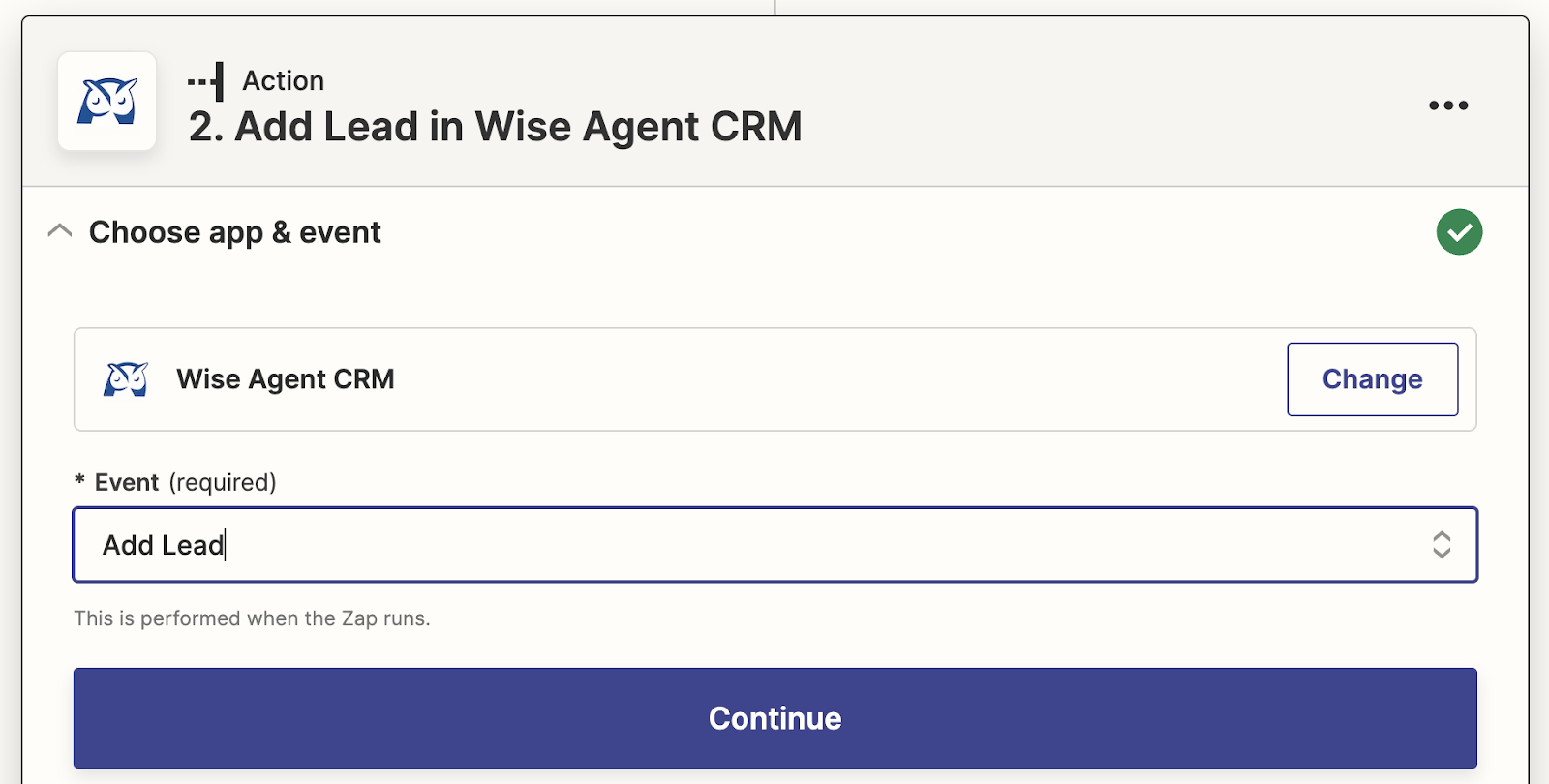
Congratulations! You're now ready to go. You can run tests, set up email notifications, and more.
Each time a customer completes a flow through the live chat and submits their information, that data will automatically be added to your Wise Agent account.









































.png)





.png)


















