Webhooks are a simple and powerful tool for automation and integration between different systems and applications. A webhook is a way for one application to send a message or trigger an event to another application in real time. This allows different applications to communicate with each other, share data, and perform automated tasks in response to specific events.
Capturing customer data through your website is a critical component of any successful digital marketing strategy. This information helps you understand your target audience, their needs, and how they interact with your website.
By using a form, you can prompt a user to enter their information, such as their name, email address, and phone number. The more information you collect, the more personalised your marketing campaigns can be, which leads to higher conversion rates.
Connecting your form with webhooks allows you to automate various tasks and integrate with other applications. This can help you track and analyse your lead data, allowing you to make informed decisions about your marketing campaigns.
Choose the most reliable and high-quality form solution for your Webhooks.
Why Serviceform Dynamic form is the best for Webhooks
- Choose from a variety of form templates or create your own using the drag-and-drop form builder.
- Create a personalised and engaging user experience with conversational forms that guide users through your website.
- Collect valuable data and insights about your customers with Serviceform's deep-usage statistics and data export options.
- We build our forms with security and reliability in mind, ensuring that your data is protected and your forms are always available.
- Serviceform Forms are designed to reduce form abandonment and increase conversion rates, helping you turn more visitors into customers.
- Serviceform Forms are optimised for fast loading times and a seamless user experience on any device.
- Get inspired with a library of over 500+ tested and proven templates, available for you to use for free.
Step 1. Create your Serviceform account
Start by creating your free Serviceform account. After that, you can generate your Serviceform pixel in the box below. To start, type your website URL and select "START NOW".

Step 2. Install the free form on your website
Using HTML
If you're a tech-savvy person or have a developer in your team, it's easy to add a Serviceform Form to your website using HTML.
To start, click on the website you’ve set up on your Serviceform account and select settings.

Then, copy the pixel code and paste it on the header tag section of your website.

Voila! Your website just got a lot cooler with Serviceform’s Dynamic form.
Using Google Tag Manager
No worries if HTML isn't your thing. Installing the Serviceform pixel onto your website using Google Tag Manager is easy.
Simply choose the option to install via Google Tag Manager in your Serviceform account, then copy your unique pixel code.

Next, head over to your Google Tag Manager account and create a new tag. Then name your tag.

Once you've named your tag, head to the tag configuration and choose custom HTML from the drop-down menu. Then, simply paste the Serviceform pixel code you copied earlier into the code area.

Then click on ‘triggering’ and select ‘all pages.’ Then save your work and press submit. In the submission configuration screen, type ‘Adding Serviceform pixel’ into the ‘Version name’ area, and you’re all set.
Step 3. Test if your Serviceform pixel is live
You can check if your pixel is active by looking at the top right corner of your dashboard.
If you see a green circle, that means it's active and ready to go. But if you see a red circle, it means it's not active yet. No worries, just give it a quick check and get it up and running in no time.

Step 4. Connect your form with Webhooks through Zapier webhooks
Leads from any Serviceform tool can be sent to any endpoint in JSON format. All you'd need to do is to parse the data and save it in your database. You can use Zapier Webhooks to point out our webhook.
First, log in to your Zapier account and click on "Create Zap".
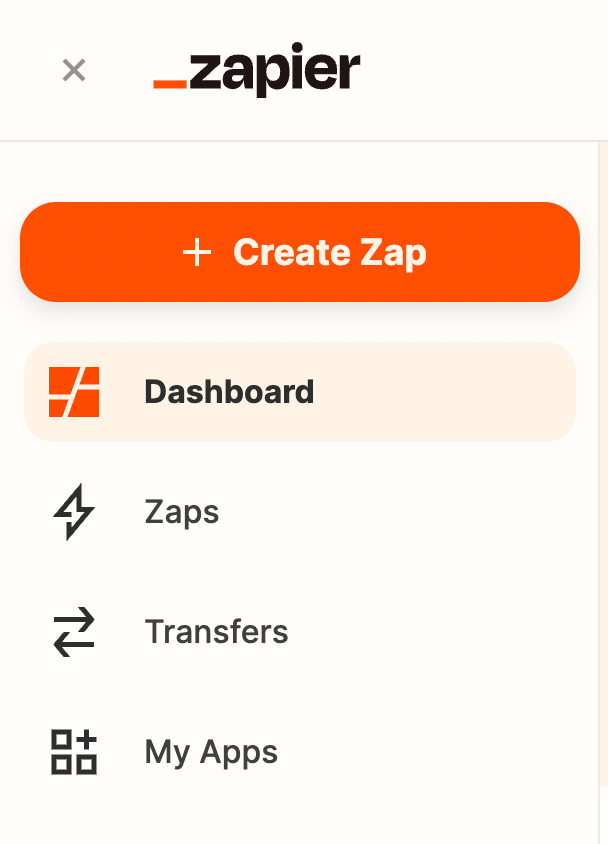
And then find "Webhooks by Zapier" and click on it.
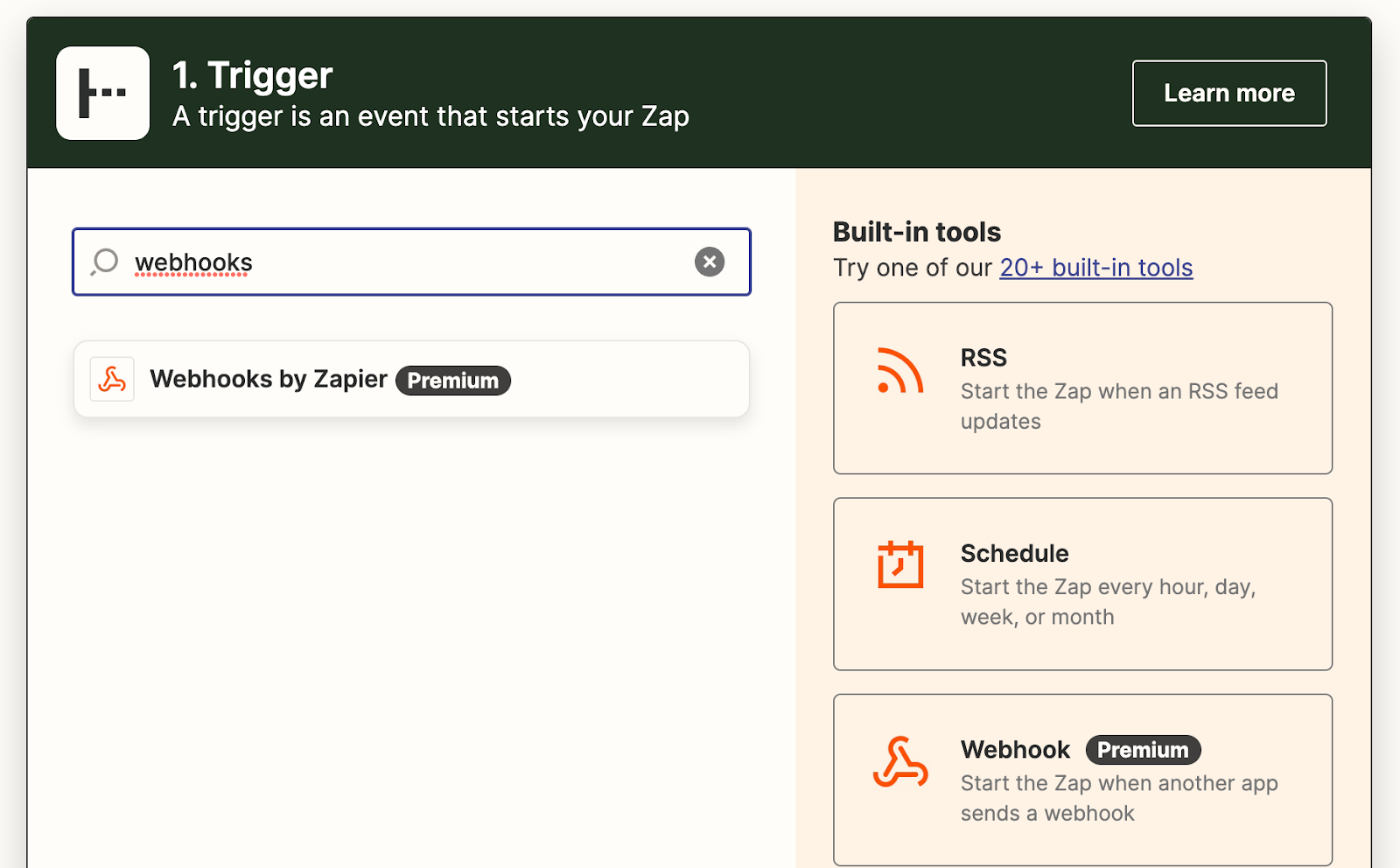
Select "Catch Hook" from the event dropdown.
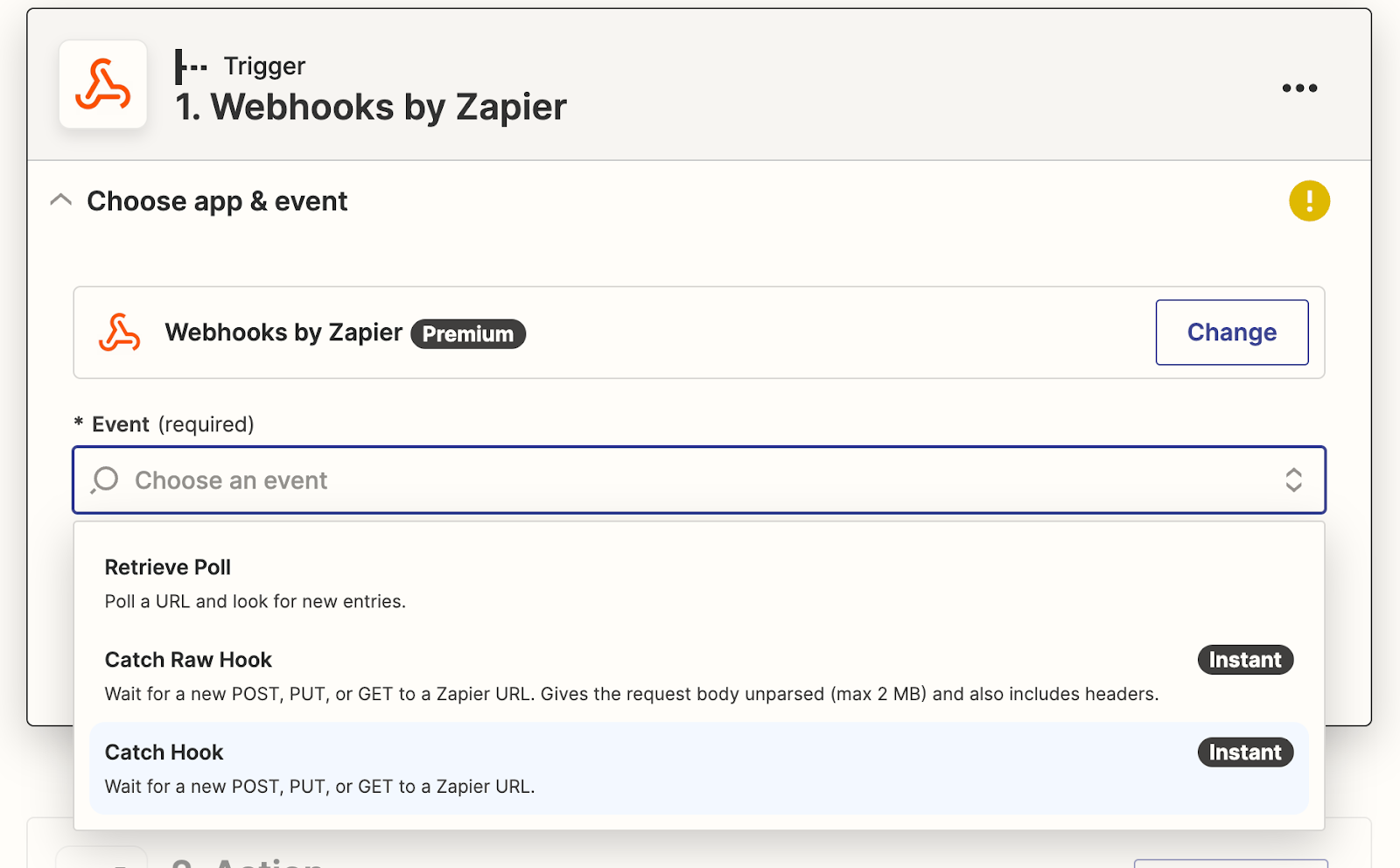
Click on "Continue".

Click on "Test Trigger".
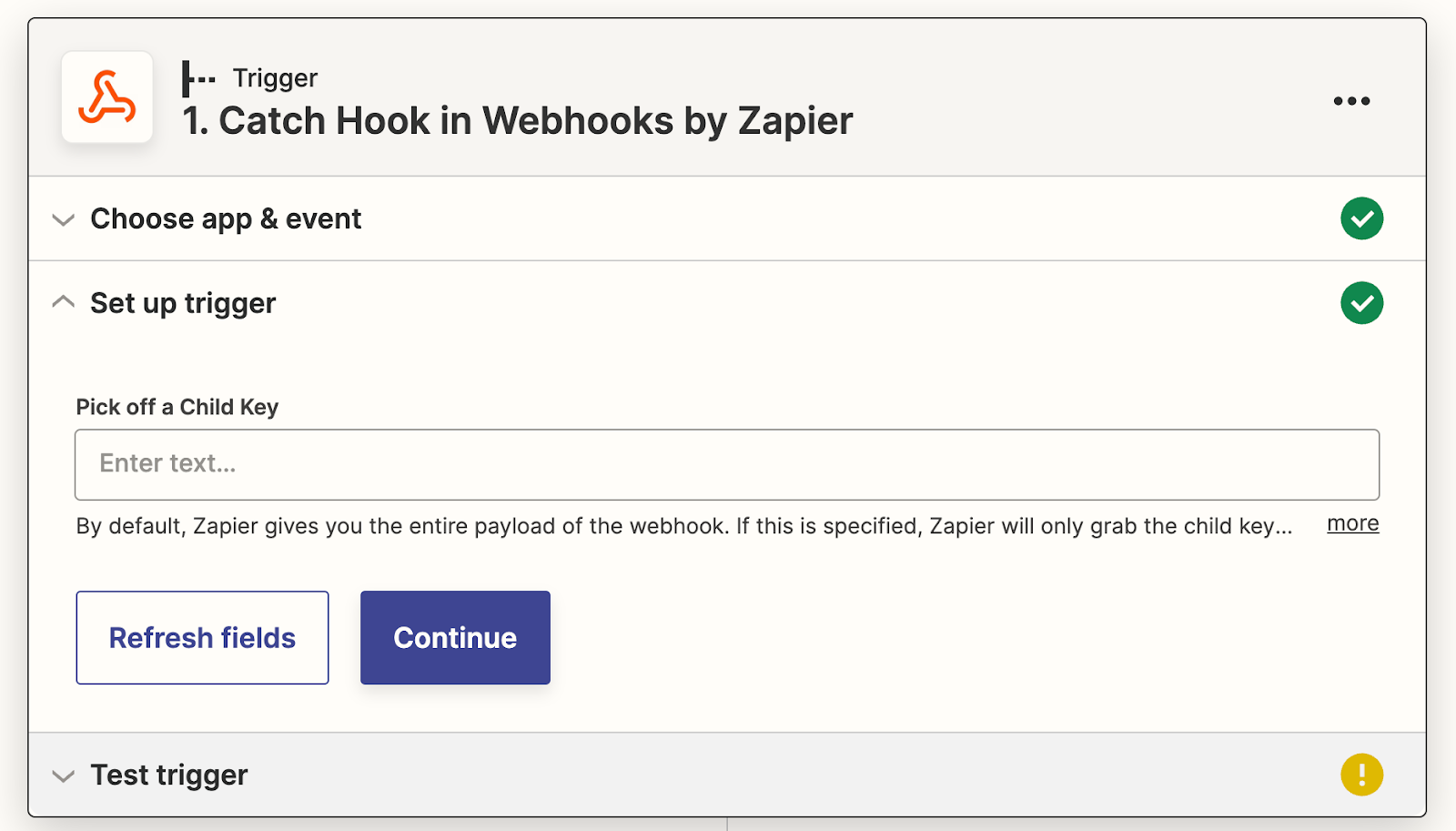
Click on "Copy" to copy the link.

Now we have the Webhook URL. You’ll need to configure your application with this Zap’s Webhook URL.
Go to your Serviceform account and click on "Tools". Select your tool from the tools.
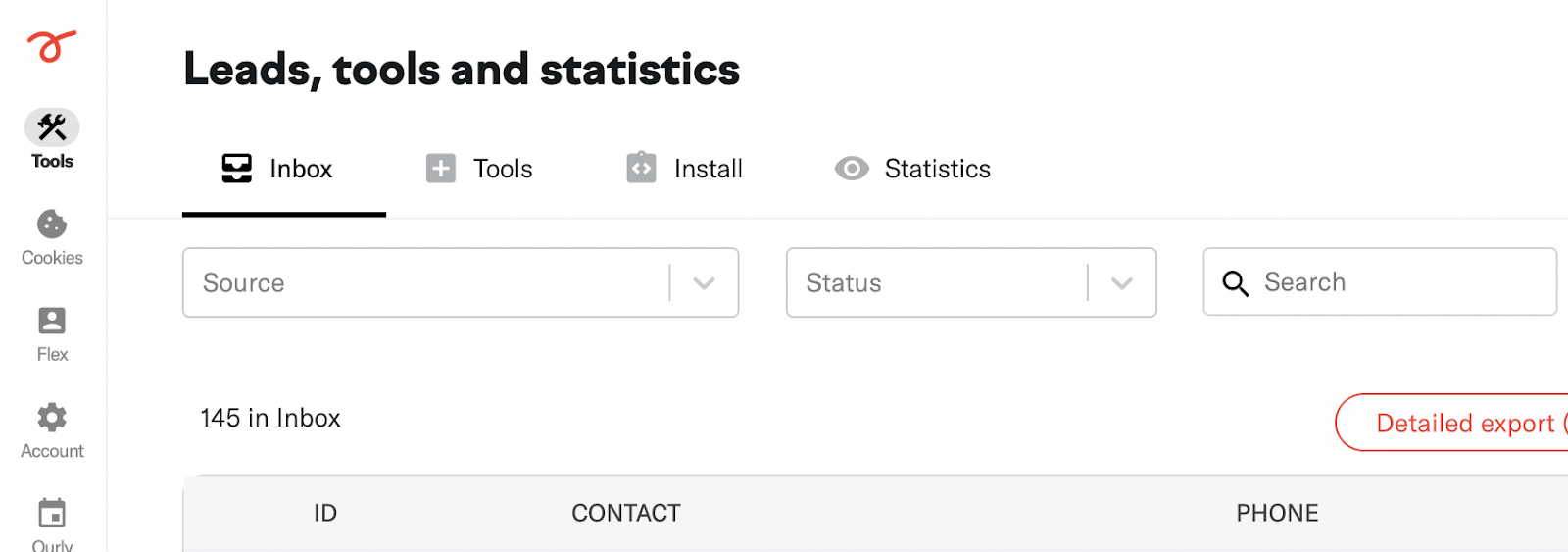
Click on "Settings" and then click on "Webhooks and integrations".

Paste the URL that you copied before and remember to click "Save".
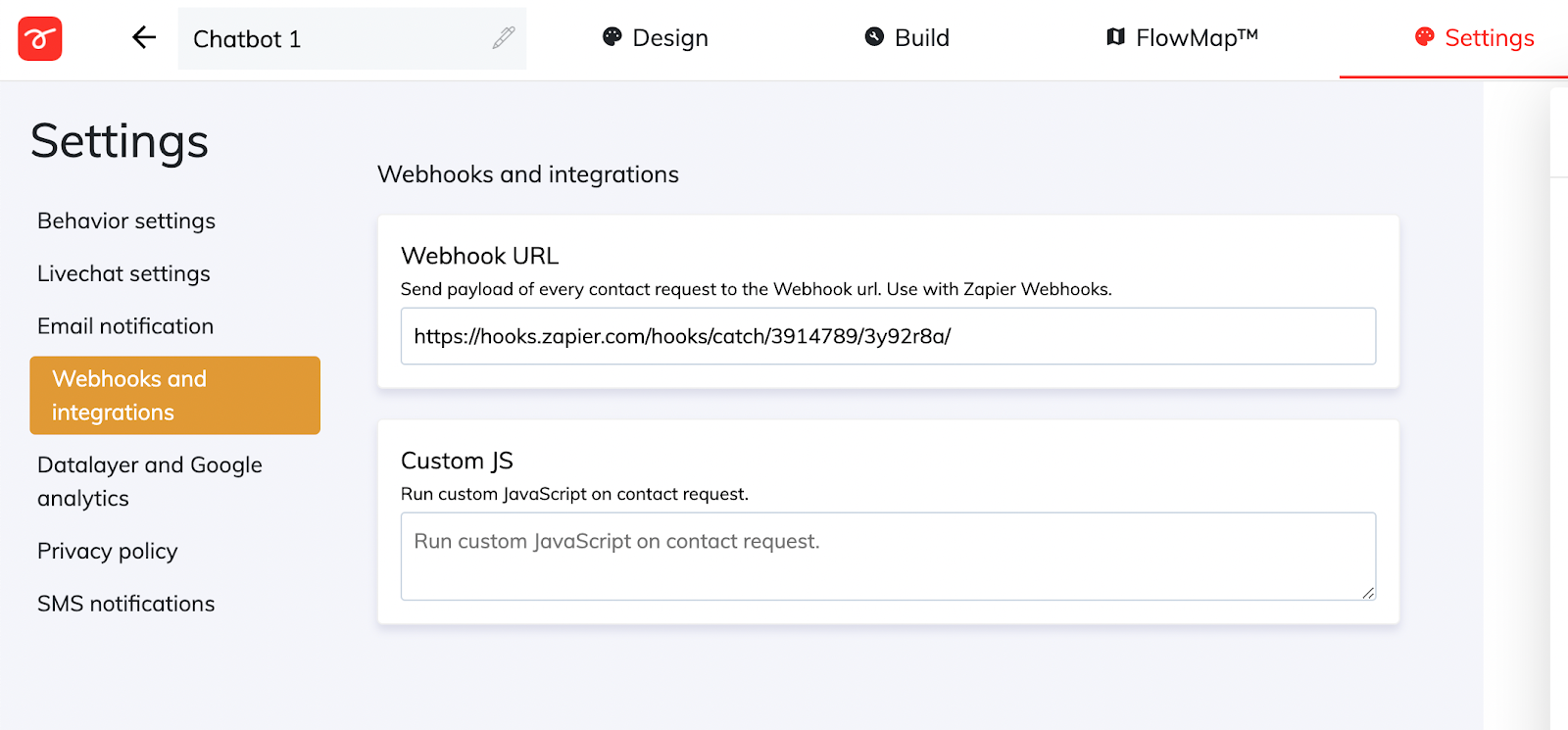
Perfect! now we have completed the integration. Now we can run a test!
Go to your tool, open the preview link and submit a lead. Next, Go back to your Zapier account and click on "Test trigger".
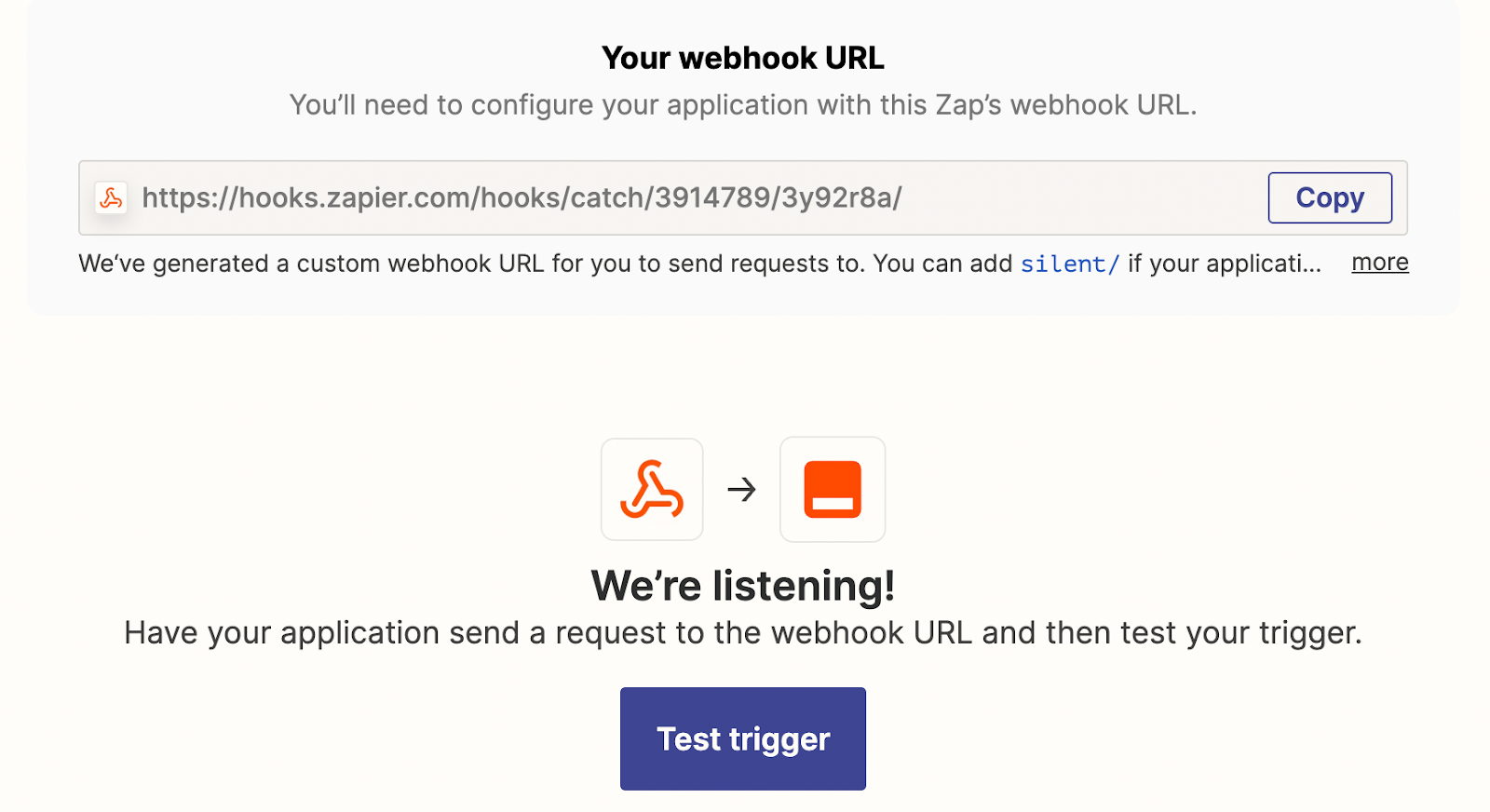
And now, you will be able to see the lead in your Zapier account.
Congratulations! You're now ready to go. You can run tests, set up email notifications, and more.
Each time a customer completes a flow through the form and submits their information, that data will automatically be added to your Webhooks account.









































.png)





.png)


















